WordPress Caching Plugins and Proxy & VPN Blocker, an explainer.
Many WordPress websites, possibly even your own, run Caching Plugins to help speed up the loading of pages for the visitor.
Unfortunately for Plugins like Proxy & VPN Blocker, this can have some consequences.
Please note that Proxy & VPN Blocker requires the ability to check the visitor’s IP address before a page is served to them. This allows us to be able to block, or allow the visitor depending on whether they are a Proxy, VPN or other type of visitor, depending on your configuration. However, when a WordPress Cache Plugin is active, it can sometimes bypass the normal execution flow of WordPress, including the IP check.
Caching Plugins work by storing a static copy of a webpage to improve performance and reduce server load. While this caching process significantly speeds up page delivery, it can occasionally interfere with dynamic elements that rely on real-time information, such as the visitor’s IP address.
As a result, if a WordPress Cache Plugin is in use, certain features of our Plugin that depend on IP-based checks may not function as intended. This can include blocking on Pages & Posts.
To ensure optimal compatibility and functionality, we recommend either disabling the Cache Plugin or configuring it to exclude the pages or sections where Proxy & VPN Blocker is active. This way, visitors can fully experience all the features and benefits our plugin offers.
It is important to note that some WordPress Cache Plugins allow you to use the function “Late Init” or “Deferred Execution” and this helps to bypass this issue.
Here is a list of known Cache Plugins with support
| Plugin | Supports Do Not Cache Page | Supports Deferred Execution or Late Init |
|---|---|---|
| WP Fastest Cache | YES | NO |
| WP Rocket | YES | NO |
| Rapid Cache | YES | NO |
| Comet Cache | YES | NO |
| Hyper Cache | YES | NO |
| WP Super Cache | YES | YES ( ? ) |
| W3 Total Cache | YES | YES ( ? ) |
| Swift Performance Lite | YES | YES ( ? ) |
| Vendi Cache | YES | YES ( ? ) |
Note: Do Not Cache Page can be enabled under the Page Caching of Proxy & VPN Blocker Settings. This will add this header to pages that are selected for blocking.
WP Super Cache
Go to Settings > WP Super Cache > Advanced
- Scroll down to Advanced Section
- Toggle the Late Init checkbox to on
- Save Settings
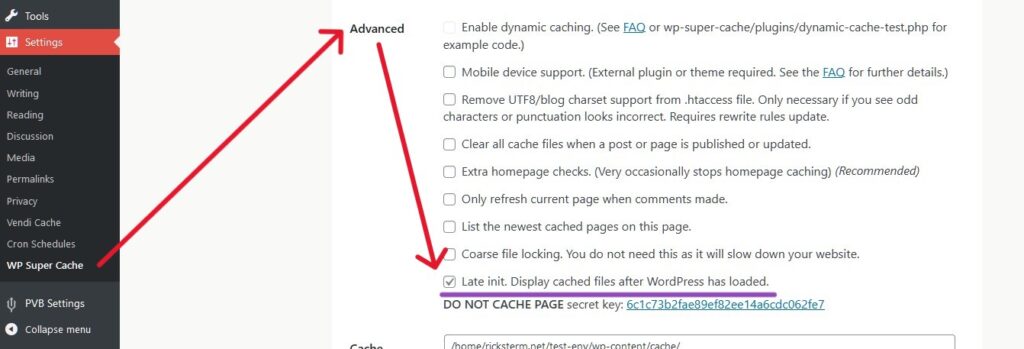
W3 Total Cache
Go to Performance > General Settings
- Set ‘PageCache Method’ to ‘Disk: Basic’
- Save Settings
- Click the Advanced Settings tab above
- Under Advanced: Check the box for ‘Late Initialization’
- Save Settings
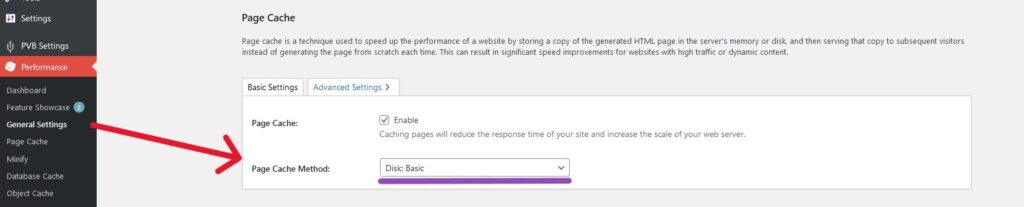

Swift Performance Lite
Go to Tools > Swift Performance Lite
- Select the Settings Tab
- Set Caching Mode to Disk Cache with PHP
- Click Save Changes
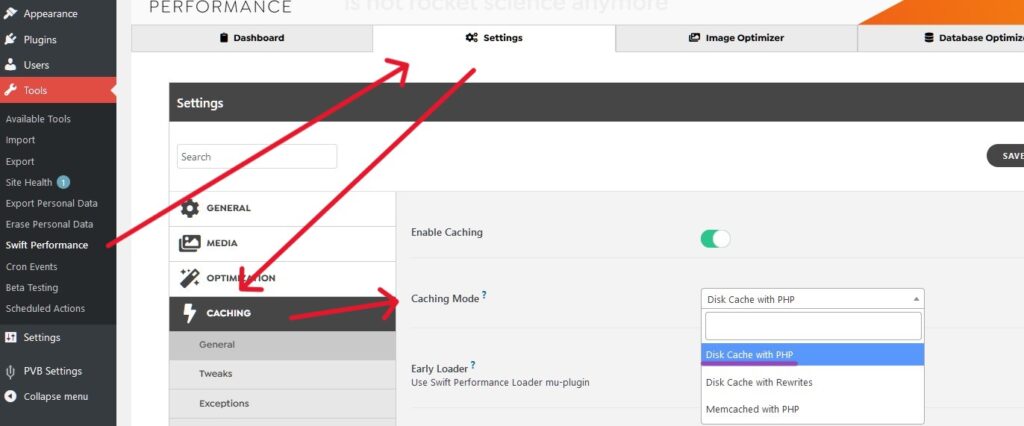
Vendi Cache
Go to Settings > Vendi Cache
- Select the Radio button for ‘Enable basic caching 2 to 3 Times speed increase’
- Click ‘Save changes to the type of caching enabled above’
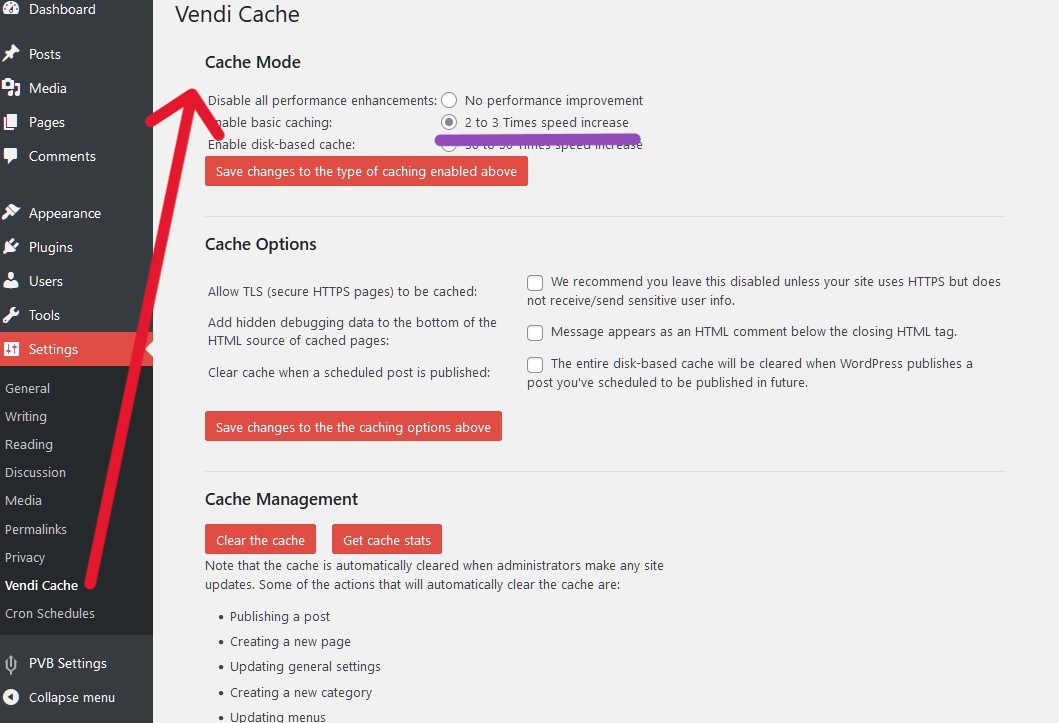
WordPress.com Hosting
It has come to our attention recently that those that are using WordPress.com Hosting at a plan level that allows the use of Plugins, Proxy & VPN Blocker may not function as expected due to the heavy use of server side caching. Attempts at a solution for this are ongoing and if anything comes to light we will be sure to update this page.
OpenLiteSpeed / LiteSpeed based servers.
It is also important to note that WordPress sites installed on OpenLiteSpeed or LiteSpeed based servers can function quite well with Proxy & VPN Blocker if the Litespeed Cache WordPress Plugin is also installed.
Footnote
We understand the importance of performance optimization through caching, but since our plugin relies on real-time visitor information, it’s essential to consider this limitation. If you have any further questions or need assistance with the configuration, please don’t hesitate to reach out to our support with a ticket or using our contact form.